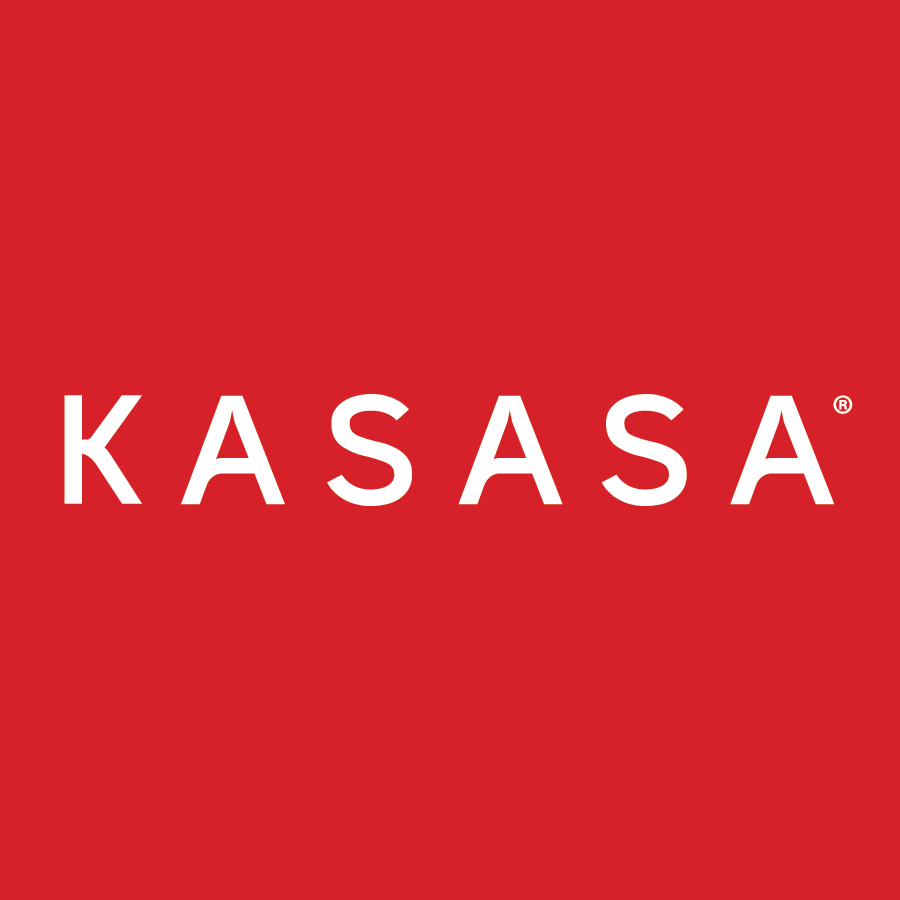It’s rare for a financial institution to have a dedicated in-house designer with enough bandwidth to create images for social media. Often times, the responsibility falls on a staff member with 100 other things to do.
So, how can you amp up the quality of your social (and brand) images, while still managing your regular schedule?
I have good news for you.
These four tools will take your financial institution’s image game from zero to hero.
But first, here’s why you ought to make visuals a part of your social media strategy:
Okay, let’s dive in.
Canva is a simplistic and customizable design tool we use at Kasasa everyday to create social images. Design from scratch, edit photos, and collaborate with other team members from within the app.
There are templates for a range of frequently used assets, like Facebook cover images, infographics, Instagram quotes, and business documents.
Once you’ve signed up, click the “Create a design” button and you’ll be presented with a list of design types.
Choose the type of design that you’d like to work on. You’re presented with a blank canvas on the right and a list of Canva layouts in the left sidebar. The layouts are a mix of free and paid templates.
If you choose a paid layout, that means something within the design is a premium element. This is usually a background image, or image/icon within the pre-made design.
You can get around this by removing or replacing the background image or premium element.
To upload your own photos, click the “Upload” tab on the far left sidebar.
If you’d like to start from scratch, you can click on the “Background” tab on the left sidebar and you’ll be presented with color and texture options.
Some of the benefits of Canva are the added elements and text options they offer.
Choose from thousands of free (and paid) elements that can give your design a clean and professional feel. Click on the element and it will be added to your design. You can then edit size, color, and placement from within your working document.
One of my favorite features is that when I move and place text and elements within a design, Canva will lock those items to certain anchor points. As you move them, you’ll see guiding lines to help you center the element, or stack it.
Canva offers an array of text options to choose from.

Click on the text you’d like to add to your design and you can edit the size, font, and color from within your document.
Canva is great for:
- Customized social images (all platforms)
- Adding elements to your images – illustrations, icons, shapes
- Motivation quotes (check out the “quotation” element)
- Easy-to-edit premade designs
- Creating marketing materials (infographics)
Drawbacks:
- Learning curve
- Limited in the number of royalty free photos
- Element overload
Designfeed is a new platform (currently in Beta) that simplifies the design process for you by essentially letting you plug-and-play.
Enter your headline text, sub-text, and button text and hit “Create.”
Designfeed will create hundreds of versions for you to choose from and edit.
The pictures they choose to include in their designs are based off keywords you use in your headline and subtext. The photos are populated via a number of sources like Flickr, and Pixabay, that you can manage within the platform.
Depending on your text keywords, some of the pictures Designfeed chooses can come out a little funky. Do not worry – you can edit this on the backend. Generally I look for a design where the text, font, and placement fits with what I’m going for – clean and informative is always a good bet.
You can choose which sizes you’d like to view by clicking the “All sizes” button in the top right corner.
If you don’t see a design you like, simply click the “Load more” button and they’ll keep coming!
When you decide on your design, hover over the image and click the “Tweak it” button. You also have the ability to share directly from the app.
From here you can re-edit your text and/or add footer text.
Text responds to HTML commands.
Replace your background photo with beautiful royalty-free photos.
You can upload your own photos by clicking on the “Curated” dropdown menu.
Edit the look of the photo.
And add a your financial institutions logo or branding.
Once you’ve formatted everything to your liking, click “Done.” You’ll have the option to download your images, send them directly to Buffer, Hootsuite, or Facebook for scheduling, as well as choose from a variety of socially sized versions.
All of your images are saved within Designfeed in case you want to go back, edit, or tweak a design later.
Designfeed is great for:
- Quotes
- Motivational images (use the royalty-free photos)
- Images that require a call-to-action
- Promotional blog images
Drawbacks
- Very limited editing of the design once chosen
- Keyword generated pictures can be random and/or inappropriate (make sure to look carefully)
Pablo is a new tool from Buffer. It offers an easy way to design your social images on the fly.
One of the greatest strengths of Pablo is the quality of the images. They boast that they offer over 600K beautiful royalty-free photos. Simply type in your search term and choose an image that works for you. You also have the option of uploading your own photos.
At the top of the page they offer a variety of templates you can work off of.
You can edit font, size, color, and text placement from within your design.
On the right sidebar you can choose your image dimensions, filters, text placement, and add your financial institutions logo.
Pablo is great for:
- Finding great royalty-free photos
- Creating simple, elegant designs
- Integrating with Buffer social sharing
Drawbacks:
- Limited fonts and text sizing options
Unsplash is a hub for royalty-free photos. All of the photos listed fall under the Creative Commons Zero. This means you can edit, modify, and distribute them for commercial purposes without seeking permission or paying a dime.
Type in a search term and you’re presented with beautiful photos that you can use.
When you find an image that you like, hover over it and you can download it or add it to your collection (think Pinterest board.)
Unsplash is great for:
- Finding beautiful photos
- Using with Canva or Designfeed if you can’t find a photo you like/want to pay for
Drawbacks:
- No text or design features
- Must use broad keywords to generate results
Visual content is becoming more important as social media adoption increases. The social media team at Kasasa regularly uses these tools to create content. Through their use, we’ve grown our Instagram following over 400% in 2016, adjusted our Twitter strategy, and increased our daily productivity and engagement.
Use these free tools to create high-quality visual content for your financial institution.
Do you have experience with any of these tools? Do you use any other free tools to create your images?
Let us know in the comments.